AlienBabelTech | February 8, 2013
Newer Technology Voyager S3 USB 3.0 Dock turns any HDD/SSD into storage for instant access

Picture having the capacity of a 4 terabyte (TB) flash drive with the convenience of transferring data quickly from one PC to another. For less than forty dollars, the Newer Technology Voyager S3 SuperSpeed USB 3.0 Interface SATA 6Gb/s Drive Docking Solution promises, “the Easiest Way To Access Data From ANY 2.5″ or 3.5″ Serial ATA (SATA) Drive Up To 4.0TB!”.

Newer Technology Voyager S3 allows its user the equivalent of turning any SATA hard disk drive (HDD) up to 4 TB, or any Solid State Drive (SSD), into the equivalent of a flash drive over the super-fast USB 3.0 interface. To access a drive without a dock, the PC's case usually has to be opened which is very difficult to do especially with a notebook PC. With the Voyager S3, the drive is inserted into the dock much like a game cartridge was plugged into a console of years past, and the data is accessed like any other drive over the USB 3.0 interface.
Hard drive docks are not new and two years ago, ABT editor Leon Hyman evaluated Thermaltake's BlackX Duet USB 2.0 dock. That dock has proven very useful to this editor also; and although using USB 2.0 to transfer large amounts of data is almost painfully slow now, the speedy eSATA connection makes it useful to this day. However, we did notice issues with the Thermaltake dock sometimes requiring a reboot to eject or to safely remove a drive, or with a drive not being recognized for drive imaging. We have also been using the Newer Technology Voyager S3 for a few months and it has some advantages over the Thermaltake dock. Let us take a closer look at the Voyager S3 beginning with its features and specifications on the next page.
~~~~~~~~~~~~
The following features and specifications are from the Newer Technology site:
Features
Boot and Swap drives at will!
Whether you're on a data recovery mission or just want to check the contents of an older swapped out drive, the NewerTech Voyager is the easiest, most convenient way to access data from any Serial ATA (SATA) drive. Just insert any standard 2.5″ or 3.5″ SATA drive into the compact docking base and plug and play into any Mac® or PC for the fastest data transfer performance. Then, start reading and/or writing data to the docked drive. There's nothing else to install or configure!
Saves Time & Money
With its Plug and Play design, the Voyager saves you the time of installing a drive into a computer or the cost of an external enclosure. Now you can think of bare SATA drives with the same convenience and instant access benefits as flash memory cards… but with the huge gains in storage capacity!
Hot-Swap Ready
Have multiple drives you need to access? No problem, Voyager's unique design makes hot-swapping SATA drives a breeze. And the eject push button safely disconnects either size drive for quick and effortless removal.
Ideal Solution For Photographers & Videographers
Instead of needing multiple enclosures and power supplies for every archived drive, Voyager makes accessing your valuable data a breeze. Just slide in your drive, find the desired image or clip, and then return the drive to your storage safe.
Truly Plug and Play
High quality USB 3.0 (Standard-B to Standard-A) USB 2.0 backwards compatible cable included, an auto-switching power supply for worldwide compatibility, and flexible operating system compatibility, the NewerTech Voyager can travel your data universe with ease.
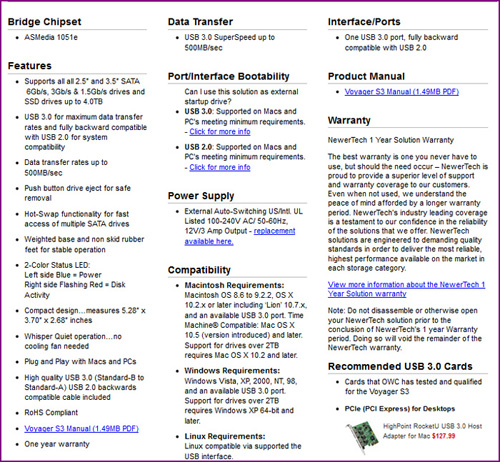
The Manufacturer's Suggested Retail Price (MSRP) on this product is US $49.99 and it currently costs $37.99 from the official MacSales.com site or at Amazon.com for the same price.
The specifications are outstanding and it looks great for convenience! Let us now take a close look at the device as we unbox it.
~~~~~~~~~~~~
Here is the front of the box. It is sold at retail including at Sears. It is pictured as docking a hard disk drive (HDD) and advertised as “the easiest way to access ANY 2.5″ or 3.5″ SATA drive up to 4TB!”

The features are prominently displayed on the reverse of the box which also mention the 2-color status LED – blue for power on and flashing red for showing disk activity.

One side of the box shows the connections and the system requirements:
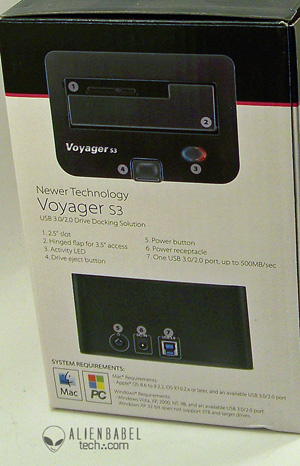
The other side shows a notebook drive compared to a desktop drive in the dock along with the S3′s specifications.
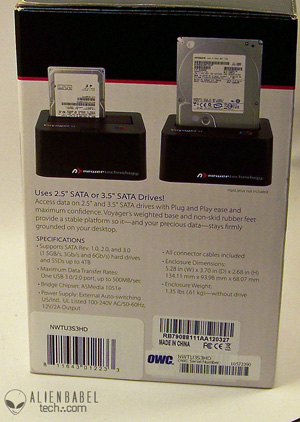
The dock is well-packed for its journey to your home.

Here are the contents of the box – the Voyager S3 dock, the USB 3.0 cable, an instruction manual and the power cord/transformer:

Here is everything put together and ready to plug in:

Here is a SSD sitting in the Voyager dock. Just push the front button to eject it easily:

Here is its slot. The hinged lid smoothly moves inward to accomodate 3.5 inch drives.

The power button and the connectors are on the back. It might have been more convenient to have the power switch on the front.

The bottom of the unit features rubber grips to keep the unit from sliding and or scratching your desk top. The unit is also weighted to provide good stability.

The Voyager S3 dock is solid and everything works – just plug and play. Let's test it and maybe run some practical benchmarks of things we would use it for in regular use.
~~~~~~~~~~~~
Test Configuration & Driver Release Notes
Test Configuration
Test Configuration – Hardware
- Intel Core i7 3770K (overclocked to 4.5GHz); Turbo is on.
- EVGA Z77 FTW motherboard (Intel Z77 chipset, latest beta BIOS, PCIe 3.0 specification; CrossFire/SLI 16x+16x using Plex chip.)
- 8GB Kingston DDR3 PC1866 Kingston RAM (4×2 GB, dual-channel at 1866MHz; supplied by Kingston)
- Sapphire Vapor-X CPU cooler, on loan from Sapphire
- Newer Technology Voyager S3 USB 3.0 Dock, supplied by Newer Technology
- Nvidia GTX 680 (2GB, 1006/6008MHz, reference clocks), supplied by Nvidia
- Onboard Realtek Audio
- Genius SP-HF 800A speakers, two pairs in 4.0 Quadraphonic configuration, supplied by Genius
- OWC 240GB Mercury EXTREME Pro 6G SSD on loan from OWC
- Kingston 240GB HyperX SSD and Kingston 240GB HyperX 3K SSD, both supplied by Kingston
- Thermaltake ToughPower 775 W power supply unit supplied by Thermaltake
- Thermaltake Overseer RX-I full tower case, supplied by Thermaltake
- Philips DVD SATA writer
- HP LP3065 2560×1600 thirty inch LCD
- ASUS VG278 27″ 3D Vision 2 Ready 120Hz display, supplied by ASUS
Test Configuration – Software
- NVIDIA GeForce WHQL 310.90. High Quality; Single-display Performance mode; Prefer Maximum Performance
- HD Tune v2.55 (free demo version)
- Windows 7 64-bit; very latest updates with Latest DirectX
- All software is patched to their latest versions.
The benchmarks
HD Tune 2.55
HD Tune is a hard disk utility. We are using the default setting of 64KB blocks for testing in the free version. We run the standard benchmark first on our Kingston HyperX SSD.

Next we run the same benchmark on the 240 GB Kingston HyperX 3K SSD which is tested in the Voyager S3 dock but over USB 2.0:

The internal drive is nearly ten times faster. Let's look at the same Kingston 240GB HyperX 3K SSD in the same Voyager 3 dock, but now connected via the USB 3.0 interface.

This time the transfer rate is over two-thirds of the speed of the internal drive. Transferring data over USB 3.0 is quite fast, especially when compared with USB 2.0.
Actual Usage
There are occasions during normal daily computing where one would need the services of the Voyager S3. If one needs to access an external drive for storage, this device makes it a breeze. The Voyager S3 is valuable for doing regular backups and a system restore from image in a timely fashion can be critical. For benching, it is important to create identical clones of the same partition on multiple drives. Using USB 2.0 and imaging 200GB of data from one HyperX SSD to another using the Voyager S3, it took 1 hour and 24 minutes. In contrast, imaging the same data over USB 3.0 only took 14 minutes!! Using the Voyager S3, copying the 9.8GB installaton files of Crysis 2 over USB 2.0 took five and one-half minutes while using the same dock and USB 3.0 only took 1 minute and ten seconds. Saving time is something that everyone can relate to. And the end user will save a lot of time by using the Voyager S3 to transfer large files.
Compatibility
Occasionally we found issues with our Thermaltake dock being unable able to eject a drive without a reboot, or for failing to identify a drive when using Acronis disk imaging software. Using the Voyager S3, we never encountered these issues. It is a very easy way to reliably transfer large amounts of data very quickly. If a PC user doesn't have USB 3.0, there are add-in PCIe cards that have this functionality. Let's check out our conclusion
~~~~~~~~~~~~
Conclusion
The Newer Technology Voyager S3 does everything you would expect from a hard drive dock and much more. Having the capacity to use up to a 4TB HDDs or any SATA SSD or HDD over USB 3.0 gives you the freedom to tackle anything quickly - from backup to disk cloning, to transferring huge files - with absolute ease.

Pros
- Supports 2.5″ or 3.5″ SATA drives to 4TB
- Power on and drive activity light
- Uses the speedy USB 3.0 interface
- Hot swap functionality and ease of ejecting drive with a push of a button!
- Incredibly convenient for transferring large amounts of data easily
Cons
- None
The Newer Technology Voyager S3 is a solid performer and a great companion for power users and casual users alike and is highly recommended. It is well-deserving of ABT's Editor's Choice Award.
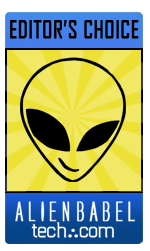
To see the article as it appeared in the original published form, click the link provided.
All stories have been captured without modification to their content.
