Little Frog in High Def | July 18, 2014
Back It Up! Voyager Drive Dock Review
Original Article Link:
http://lfhd.net/2014/07/18/back-it-up-voyager-drive-dock-review/
NewerTech Media Coverage


In the meantime, I archive the tapeless footage, as well as finished shows and graphics and other elements to hard drives. TWO hard drives to be precise. As a post supervisor I know puts it..."the footage doesn't exist unless it is in two locations." Two copies...at least. And I have clients who I do work for that I need to keep their media on ice for a few months just in case changes come along.
Now, I can use expensive drives in enclosures, or keep this all on a big RAID tower, but I use my RAID for active media, and enclosures...who needs those for simple archiving? They are more expensive than bare SATA drives. That's what I use.
To access those I'm going to use a Drive Dock. These have been around for a while...allowing you to take a bare 3.5" or 2.5" SATA drive and connect it to your computer. Slide it in, connect it to your computer, turn on the power...bam, there it is.
I did rely on a USB2 dock for quite some time...but that connection is proving to be very VERY slow. OtherWorldComputing.com (OWC) approached me about reviewing a few of their products...and the NewerTech Voyager drive dock was first on their list of options.
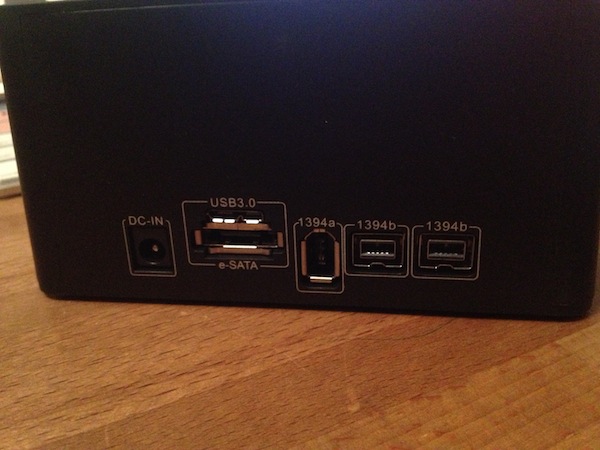

Then I did the update. And wouldn't you know it...things didn't work out as I had hoped. (the OS version and my main editing app didn't like each other)...so I had to revert back. NOW...how did I revert back? I booted to my cloned drive. I've always had issues with trying to boot from an external drive connected via USB...even USB3. It's hit or miss...sometimes It'll boot, sometimes not. But with Firewire...400 or 800...it'll always boot. Because this unit had FW800, booting to the clone was a breeze, and I had my working OS back up in under an hour.
VERY handy to have a dock with this many connections. And OWC is kind enough to provide you with all the cables:

I transferred a 1.2GB file using various connections...USB 3, FW800 and eSATA. I didn't use FW400, as my computer didn't have that connection. Sure, my tower did, but I was too lazy to turn it on and try it out. It's a VERY legacy connection...barely anyone uses it anymore. Anyway, here are the various timings:
USB 3 – 21 seconds (100GB file would take 35 min) FW800 – 22 seconds (100 GB file would take 37 min) eSATA – 18 seconds. (100 GB file would take 30 min) FW400 – not tested, but bound to take longer than all the above
And I ran the BlackMagic Speed Test with all the connections. I won't post all three as they all were almost exactly the same.
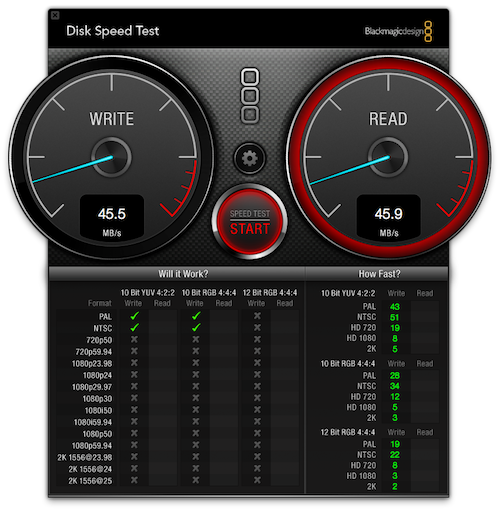


Why this rather lengthy post for a couple of drive dock products? Well, I didn't just want to go "Here's this thing you can put a drive in and here's how fast it works....blah blah boring tech talk blah blah." I like to give real world examples of how you might use the products...how I use the products. So the main takeaway from this is BACK UP YOUR STUFF! In two locations. And clone your OS before you update...just in case. And here's a darn good tool to do all of that stuff with.
The above article has been included on our site for archival purposes only.
To see the article as it appeared in the original published form, click the link provided.
All stories have been captured without modification to their content.
To see the article as it appeared in the original published form, click the link provided.
All stories have been captured without modification to their content.
