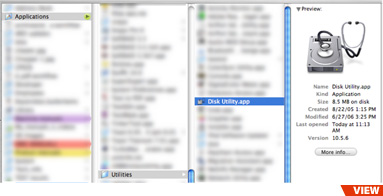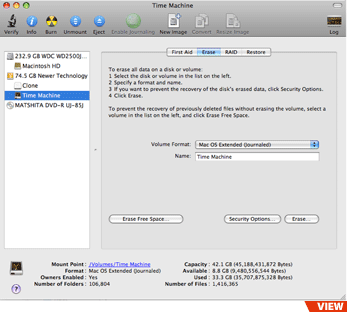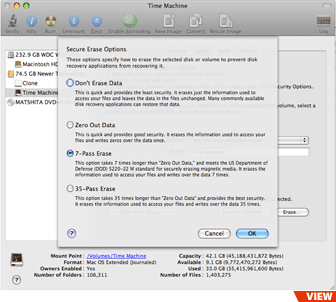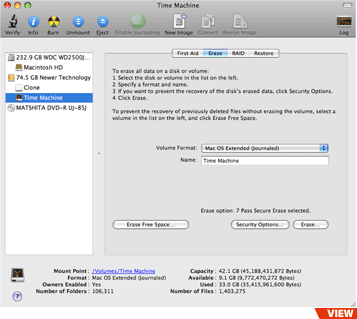Securely Erasing a Hard Drive Using OS X by Michael Perry
Ever have a drive you wanted to throw away, give or sell to someone else or turn in for a rebate? Don't want someone else to be able to recover your personal data? Use Apple's Disk Utility to securely erase your data and you can erase your worries of someone recovering your personal banking, credit card, or other information from that drive.
STEP 1
Open your finder and navigate to "Disk Utility.app" under Applications/Utilities/Diskutility.app
STEP 2
On the left chose the drive or partition you are looking to delete then click the button for "Security Options"
STEP 3
Chose your level of security. The more passes you chose, the longer it will take, but also the more secure that erased data will be from being recoverable. Click "Ok" after choosing your level of security.
STEP 4
Your erase option will show on the Disk Utility page. Click on "Erase..." to begin.